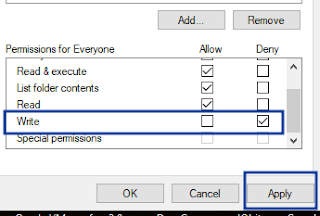Hello friends, Welcome to my Blog "THE TECHNICAL THALUR"
I'm Thakur shekhar and I'm back with a new and very useful Blog.
Sometimes on your PC when you try to open any Folder, Directory, or any Removable device it may show an error "Folder not accessible, the file or directory is corrupted and unreadable".
so, today in this Blog I will give you its 100% working solution to fix this problem.
so, continue reading.....
First of all, you have to search in the search box "cmd" and after that run, it as administrator.
After the command prompt is open you have to write the following commands which is chkdsk /f D: here D will be your drive label if you are having any problem in C or any other drive then here in place of D you can write that alphabet.
Before going further I'll like to tell you that suppose you are having a problem in a drive where all your operating system configuration file is stored i.e in C: drive, & try to repair that drive then it will show the message chkdsk cannot run because the volume is in use by another process that means now our system is running and all its processing is done in C: drive and it is currently in use
so here it will ask if would you like to schedule this volume to be checked next time the system restarts and here you get two 1st "Y" which means Yes and 2nd "N" which means No.
so, if you type yes and press enter it will repair the drive the next time when your system will restart.
Now, after writing the command & hitting enter the process will begin & will take some time depending on the storage means how many files are stored in that drive which you are repairing (it can take Max. 10-20 sec) because it will completely scan the drive so wait for some time for the process to finish.
After scanning is finished all the problems would be Fixed.
For proper explanation watch this video:
if this blog was useful and helpful to you, then please subscribe to my channel, and if you are having any trouble comment me keep regularly visiting the blog.
ThankYou for Reading.
Have a Good Day.