Hello Friens, I'm "The Technical Thakur".
In Today's Blog, I will Tech you a very interesting & useful topic i.e. How to VIRUS Protect your PENDRIVE for LifeTime without any AntiVirus.
Read the blog till last, to get your Pendrive protected.
Step 1:
Backup your Pendrive file somewhere in your computer system because you have to formate your Pendrive.
Step 2:
After backing up your files select your Pendrive then Right-click on it &then go to formate option.
Step 3:
The most important step is over here.
After going to the formate option, you have to change the file system from exFAT(Default) to NTFS. after that Set the Allocation Unit Size to Default allocation size.
Over here, you can also give the volume label of your choice & it is the best way to rename your drive from here because here you can give the label as many characters that you want to. You would have seen that if you directly rename your Pendrive there you can't give a long name to the drive because it's renaming character is restricted to 14.
After doing all the above processes, Tick mark on the quick format then click on start.
After some time your Pendrive will be formatted.
Step 4:
Now, After formatting the drive make a new folder inside your drive.
Step 5:
Your main process begins from here, Now you have to change some properties of the Drive.
So, again select your drive & Right-click on it after that go to properties.
Now in the Properties go to security, here you can see the different securities option.
Here go to Edit...
& then Deny the write permission,
then click on Apply then click on ok.
here you will get out of the properties option.
So, Again right-click on the drive & again go to properties & then again to security option.
Step 6:
Now click Here on Advanced option.
Here, In the Permission entries Select the first option from Top. then click on edit.
Here go to Show advanced permissions.
In the Advanced permission, Tick mark on these two options:
1. Delete Subfolders & Files.
2. Delete.
After that click on ok.
Here our 1st property change is done.
Now you have to change the properties of the folder that you have created inside your drive.
Step 7:
Here also, Right-click on your folder & go to its properties then go to security.
Now, click here on Edit and then Allow the write option.
Now click Here on Advanced option.
Here, In the Permission entries Select the first option from Top. then click on edit.
Here go to Show advanced permissions.
In the Advanced permission, Tick mark on only one option i.e:
1. Delete Subfolders & Files.
After that click on ok.
That's It.
Now, your Pendrive is protected from virus attacks.
Let me show you an example.
I will copy one file from my other folder of my PC & will try to paste in my Pendrive.
If I try to paste the file directly inside my Pendrive then it will not be pasted over here because I have not allowed the write permission for the Pendrive in the properties.
Now, I will try to paste the file inside the folder that I have created in my Pendrive.
Here the file is pasted because I have allowed the write permission of the folder in the properties of this folder.
That means that The virus can't enter your Pendrive because they will not be allowed to past their file in the Pendrive as you have seen in the image above.
So, That's how your PENDRIVE is protected from VIRUS for LIFETIME.
For Video Related on This Topic in HINDI go to :
https://www.youtube.com/watch?v=mWMP-UevuwU
In Today's Blog, I will Tech you a very interesting & useful topic i.e. How to VIRUS Protect your PENDRIVE for LifeTime without any AntiVirus.
Read the blog till last, to get your Pendrive protected.
Step 1:
Backup your Pendrive file somewhere in your computer system because you have to formate your Pendrive.
Step 2:
After backing up your files select your Pendrive then Right-click on it &then go to formate option.
Step 3:
The most important step is over here.
After going to the formate option, you have to change the file system from exFAT(Default) to NTFS. after that Set the Allocation Unit Size to Default allocation size.
Over here, you can also give the volume label of your choice & it is the best way to rename your drive from here because here you can give the label as many characters that you want to. You would have seen that if you directly rename your Pendrive there you can't give a long name to the drive because it's renaming character is restricted to 14.
After doing all the above processes, Tick mark on the quick format then click on start.
After some time your Pendrive will be formatted.
Step 4:
Now, After formatting the drive make a new folder inside your drive.
Step 5:
Your main process begins from here, Now you have to change some properties of the Drive.
So, again select your drive & Right-click on it after that go to properties.
Now in the Properties go to security, here you can see the different securities option.
Here go to Edit...
then click on Apply then click on ok.
here you will get out of the properties option.
So, Again right-click on the drive & again go to properties & then again to security option.
Step 6:
Now click Here on Advanced option.
Here, In the Permission entries Select the first option from Top. then click on edit.
Here go to Show advanced permissions.
In the Advanced permission, Tick mark on these two options:
1. Delete Subfolders & Files.
2. Delete.
After that click on ok.
Here our 1st property change is done.
Now you have to change the properties of the folder that you have created inside your drive.
Step 7:
Here also, Right-click on your folder & go to its properties then go to security.
Now, click here on Edit and then Allow the write option.
Now click Here on Advanced option.
Here, In the Permission entries Select the first option from Top. then click on edit.
Here go to Show advanced permissions.
In the Advanced permission, Tick mark on only one option i.e:
1. Delete Subfolders & Files.
After that click on ok.
That's It.
Now, your Pendrive is protected from virus attacks.
Let me show you an example.
I will copy one file from my other folder of my PC & will try to paste in my Pendrive.
If I try to paste the file directly inside my Pendrive then it will not be pasted over here because I have not allowed the write permission for the Pendrive in the properties.
Now, I will try to paste the file inside the folder that I have created in my Pendrive.
Here the file is pasted because I have allowed the write permission of the folder in the properties of this folder.
That means that The virus can't enter your Pendrive because they will not be allowed to past their file in the Pendrive as you have seen in the image above.
So, That's how your PENDRIVE is protected from VIRUS for LIFETIME.
For Video Related on This Topic in HINDI go to :
https://www.youtube.com/watch?v=mWMP-UevuwU








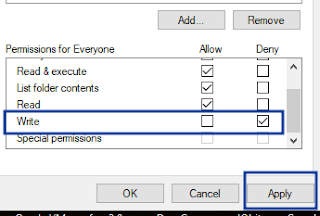

























0 comments:
Post a Comment